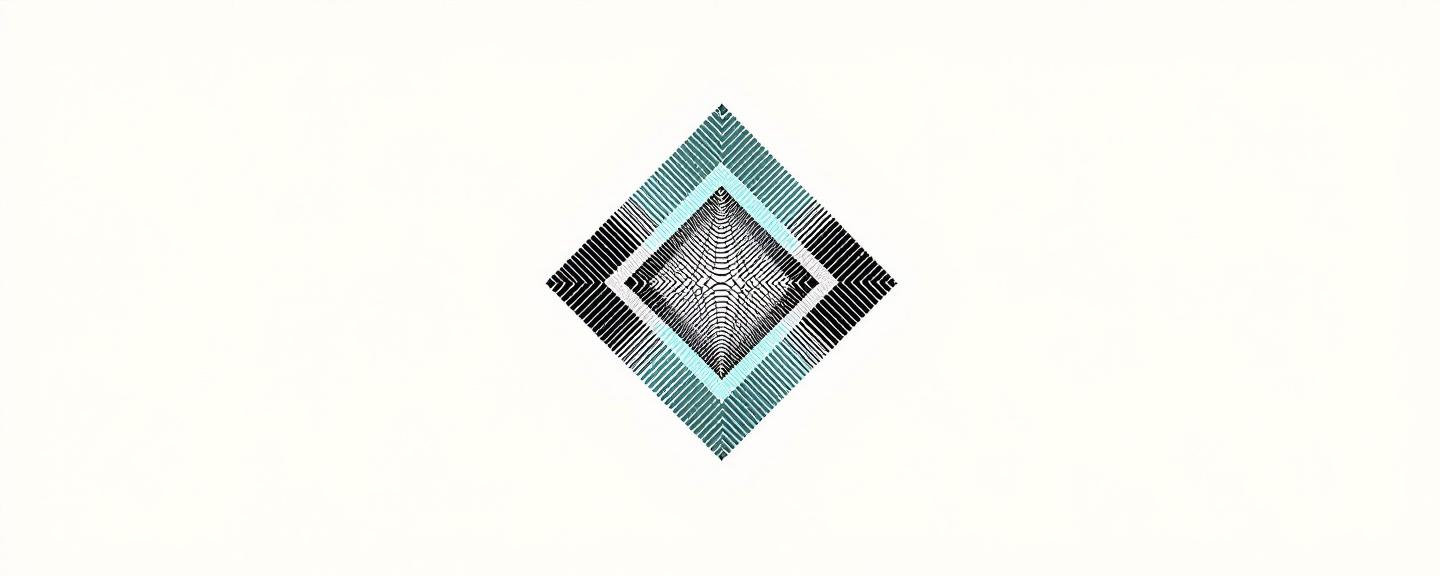KYC Form Validator
1. Overview
This process checks a customer’s “Know Your Customer” (KYC) form and the supporting identity documents for completeness and consistency. It produces a clear report that lists any missing information, format problems, and mismatches between the form and the documents.
2. Business Value
A reliable KYC validation ensures regulatory compliance, reduces the risk of fraudulent onboarding, and saves the compliance team time by quickly highlighting problems that need manual review. The process provides an audit‑ready summary of any issues.
3. Operational Context
- When it runs: Whenever a new customer or an existing customer submits a KYC form and supporting ID documents for onboarding or periodic review.
- Who uses it: Compliance officers, risk analysts, and onboarding specialists.
- How often: Each time a new KYC package is received (typically daily or per batch, depending on the volume of onboarding).
4. Inputs
4.1 KYC Form Data
- Name/Label: KYC Form Data
- Type: List of fields and the values the applicant entered.
- Details Provided: Each line contains a field name and the value supplied by the customer (e.g., “Full Name – Jane Doe”). The list is for a single applicant.
| Field Name | Provided Value |
|---|
| Full Name | |
| Date of Birth | |
| Residential Address | |
| Phone Number | |
| Email Address | |
| Occupation | |
| Source of Funds | |
| Account Type | |
| ... (any additional fields required by the business) | |
4.2 ID Document Data
- Name/Label: ID Document Data (extracted from the scanned ID)
- Type: List of fields read from the supporting identity document(s).
- Details Provided: Each line contains a field name and the value found on the ID document (e.g., “Date of Birth – 1985‑07‑21”). Only one set of ID data is required per applicant.
| Field Name | Document Value |
|---|
| Full Name | |
| Date of Birth | |
| Document Number | |
| Document Type (e.g., passport, driver’s licence) | |
| Issue Date | |
| Expiry Date | |
| Issuing Authority | |
Note: The ID Document Data must be manually extracted from the PDF(s) and entered in the table above.
5. Outputs
5.1 Validation Report
- Name/Label: KYC Validation Report
- Contents: A list of each issue found, indicating the field, the type of problem, and a short description.
- Formatting Rules: Use a simple table with the columns “Field”, “Issue Type”, and “Details”. The report is a plain‑text table that can be copied into a spreadsheet or word processor.
| Field | Issue Type | Details |
|---|
| Full Name | Mismatch | Name on form “Jane Doe” does not match name on ID “Jane A. Doe”. |
| Date of Birth | Missing | Date of birth is not provided on the KYC form. |
| Document Number | Format Error | Document number contains non‑numeric characters. |
| ... | ... | ... |
6. Detailed Plan & Execution Steps
-
Collect Inputs
a. Receive the completed KYC form data (as defined in Section 4.1).
b. Receive the extracted ID document data (as defined in Section 4.2).
-
Verify Presence of Required Inputs
a. Confirm the KFC Form Data table includes all required rows.
b. Confirm the ID Document Data table includes at least the required fields listed in Appendix C.
c. If a required table or field is completely missing, add a “Missing” issue to the report and stop processing for that applicant.
-
Check Mandatory Fields on the KYC Form
a. For each mandatory field listed in Appendix C, check if a value is present.
b. If a value is missing or blank, add a “Missing” issue to the report.
-
Validate Format of Each Field
a. Check the format of dates (DD/MM/YYYY), email address, phone number, etc., using the rules in Appendix C.
b. If a field fails its format check, add a “Format Error” issue to the report.
-
Compare Data Between Forms
a. For each field that must be identical across the KYC form and the ID (e.g., Full Name, Date of Birth, Address), compare the values.
b. If values differ, add a “Mismatch” issue to the report.
-
Validate Document‑Specific Rules
a. Verify that the document type is on the accepted list (Passport, Driver’s Licence, National ID).
b. Verify the document’s expiry date is later than today.
c. If the document type is not accepted or the expiry date is past, add a “Document Issue” to the report.
-
Compile the Validation Report
a. List each issue in the table format shown in Section 5.1.
b. Order the rows by the severity of the issue: Missing, Format Error, Mismatch, Document Issue.
-
Deliver the Report
a. Provide the table of issues as the final output.
-
Record Outcome
a. If no issues are found, create a single‑line entry “No issues found” in the report and mark the KYC package as “Ready for approval”.
7. Validation & Quality Checks
- Input Completeness Check: Ensure every required field listed in Appendix C appears at least once in each input table. Flag any missing rows before proceeding.
- Data Consistency Check: Verify that every “Full Name” and “Date of Birth” entry appears in both the KYC form and the ID data. Any mismatch triggers a “Mismatch” entry.
- Formatting Check: Use the formatting rules in Appendix C. Any deviation is recorded as a “Format Error”.
- Document Validity Check: Confirm the document type and expiration date are valid. If the date is past or the document type is not allowed, record a “Document Issue”.
- Report Accuracy Check: Review the generated report for duplicate rows and ensure each issue has a clear description.
- Final Sign‑off: If the report contains any “Missing” or “Document Issue” items, the process should stop and the case is flagged for manual review.
8. Special Rules / Edge Cases
- Missing ID Document: If the ID Document Data table is empty, generate an “Error – No ID Provided” entry and halt further processing.
- Illegible Handwritten Input: If a value is illegible in the uploaded PDF, the extractor must mark the field as “Unreadable” and a “Missing” issue is generated.
- Multiple ID Documents: If more than one ID document is provided, only the primary document (as indicated by the compliance officer) is considered. All extra documents are ignored.
- Partial Data: If any field is partially filled (e.g., only month and year for DOB), treat it as a “Format Error”.
- Non‑Standard Characters: If a field contains unexpected symbols (e.g., “@” in a name field), flag as “Format Error”.
- Failure Scenario:
- If any required field is missing, the system does not produce a full validation report; instead, it outputs an “Error – Incomplete Input” status and lists the missing fields for manual correction.
- If a mandatory document (e.g., passport) is not among the allowed types, generate an “Error – Invalid Document Type” and stop.
9. Example
Input (one applicant)
KFC Form Data
| Field Name | Provided Value |
|---|
| Full Name | Jane Doe |
| Date of Birth | 1990‑05‑22 |
| Residential Address | 123 Elm Street, Springfield |
| Phone Number | 555-123-4567 |
| Email Address | jane.doe@example.com |
| Occupation | Engineer |
| Source of Funds | Salary |
| Account Type | Savings |
ID Document Data (passport)
| Field Name | Document Value |
|---|
| Full Name | Jane A. Doe |
| Date of Birth | 1990‑05‑22 |
| Document Number | AB1234567 |
| Document Type | Passport |
| Issue Date | 2015‑06‑01 |
| Expiry Date | 2025‑06‑01 |
| Issuing Authority | Government ID Authority |
Output – Validation Report
| Field | Issue Type | Details |
|---|
| Full Name | Mismatch | Name on form “Jane Doe” does not match name on ID “Jane A. Doe”. |
| No other issues found. | | |
Appendix A – FAQ
Q1. What should I do if a required field is missing from the KYC form?
A1. Add a “Missing” entry for that field in the report, then flag the case for manual review.
Q2. Which types of ID documents are accepted?
A2. See the “Allowed Document Types” list in Appendix C. Only those types are accepted; others will be flagged as “Invalid Document Type”.
Q3. How are date fields formatted?
A3. All dates must be entered as “YYYY‑MM‑DD”. Any deviation will be recorded as a “Format Error”.
Q4. What if the ID document is expired?
A4. The report will include a “Document Issue” indicating the expiry date, and the case must be escalated.
Q5. Can I submit multiple ID documents?
A5. Only the primary document (as indicated by the compliance officer) is evaluated. Additional documents are ignored.
Q6. What does “No issues found” mean?
A6. It indicates that the KYC form and the ID document are both complete and consistent according to the rules. The case can be forwarded for final approval.
Q7. Who reviews the validation report?
A7. The Compliance Officer or the designated risk analyst reviews the report and takes action based on the issue status.
Q8. How are mismatched values highlighted?
A8. The report includes the field name, issue type “Mismatch”, and a short description of the difference.
Q9. What if the PDF is unreadable?
A9. Record the field as “Unreadable” and add a “Missing” issue for the corresponding data.
Q10. How often is this process updated?
A10. The SOP should be reviewed annually or when regulatory requirements change.
Appendix B – Glossary
| Term | Definition |
|---|
| KYC | “Know Your Customer”; a set of procedures to verify the identity of customers to prevent fraud and comply with regulations. |
| KYC Form | The questionnaire completed by a customer that collects personal, financial, and identification information. |
| ID Document | Official government‑issued identification such as a passport, driver’s licence, or national ID card. |
| Compliance Officer | The staff member responsible for ensuring the company follows legal and regulatory requirements. |
| Mismatch | A situation where the same piece of information (e.g., name) differs between two sources (KYC form vs. ID document). |
| Missing | Required information that was not supplied at all. |
| Format Error | A piece of data that does not follow the prescribed formatting rule (e.g., wrong date format). |
| Document Issue | Any problem related to the type, validity, or completeness of an identity document. |
| Validation Report | A structured list of any issues found during the KYC validation process. |
| Field | A single piece of data in either the KYC form or the ID document (e.g., “Full Name”). |
Appendix C – Reference Materials
C.1 Required KYC Fields (for the KYC Form)
- Full Name
- Date of Birth
- Residential Address
- Phone Number
- Email Address
- Occupation
- Source of Funds (brief description)
- Account Type (e.g., Savings, Checking, Business)
- Citizenship (optional, based on jurisdiction)
C.2 Allowed Document Types
- Passport (any country)
- Driver’s Licence (any jurisdiction)
- National Identity Card (any country)
C.3 Formatting Guidelines
| Field | Format Requirement |
|---|
| Date of Birth | YYYY‑MM‑DD (e.g., 1990‑05‑22) |
| Phone Number | Country‑code‑number (e.g., +1‑555‑123‑4567) |
| Email Address | standard email format (e.g., name@domain.com) |
| Document Number | Alphanumeric, no special characters (e.g., AB1234567) |
| Expiry Date | Must be a future date relative to today |
| Full Name | Alphabetic characters only; no numbers or symbols (except hyphens) |
C.4 Document Validation Rules
- Expiration: Document must be valid on the day of verification.
- Issue Date: Must be at least 1 year prior to the expiration date.
- Consistency: Name, date of birth, and address must match between KYC form and ID document.
- Document Number: Must be exactly 9‑12 characters depending on the issuing country; only letters and numbers allowed.
C.5 Quality Assurance Checklist
C.6 Example of a Complete, Valid Input
KFC Form Data (filled for John Smith)
- Full Name: John Smith
- Date of Birth: 1985‑07‑14
- Residential Address: 100 Main St, Cityville, Country
- Phone Number: +1‑555‑987‑6543
- Email Address: john.smith@example.com
- Occupation: Teacher
- Source of Funds: Salary
- Account Type: Savings
ID Document Data (passport)
- Full Name: John Smith
- Date of Birth: 1985‑07‑14
- Document Number: XY1234567
- Document Type: Passport
- Issue Date: 2020‑08‑01
- Expiry Date: 2030‑08‑01
- Issuing Authority: Government
Resulting Report: “No issues found.”
Additional Notes
- The SOP assumes the compliance officer extracts the necessary data from the PDF before entering it into the tables. The SOP does not require any external software or reference documents beyond those included here.
- For any ambiguous data, the compliance officer should mark the field as “Unclear” and add a “Missing” entry, then seek clarification from the customer.